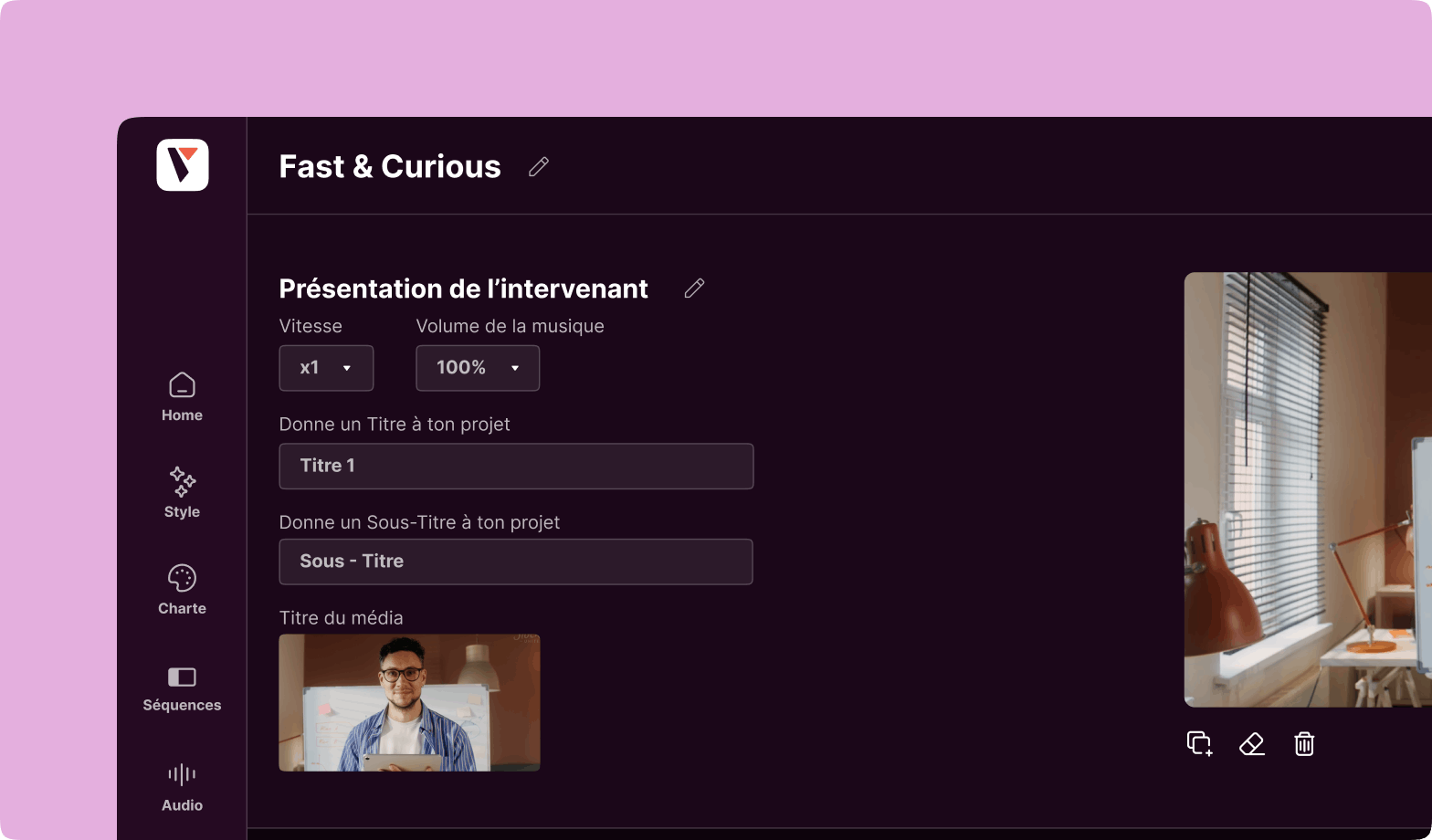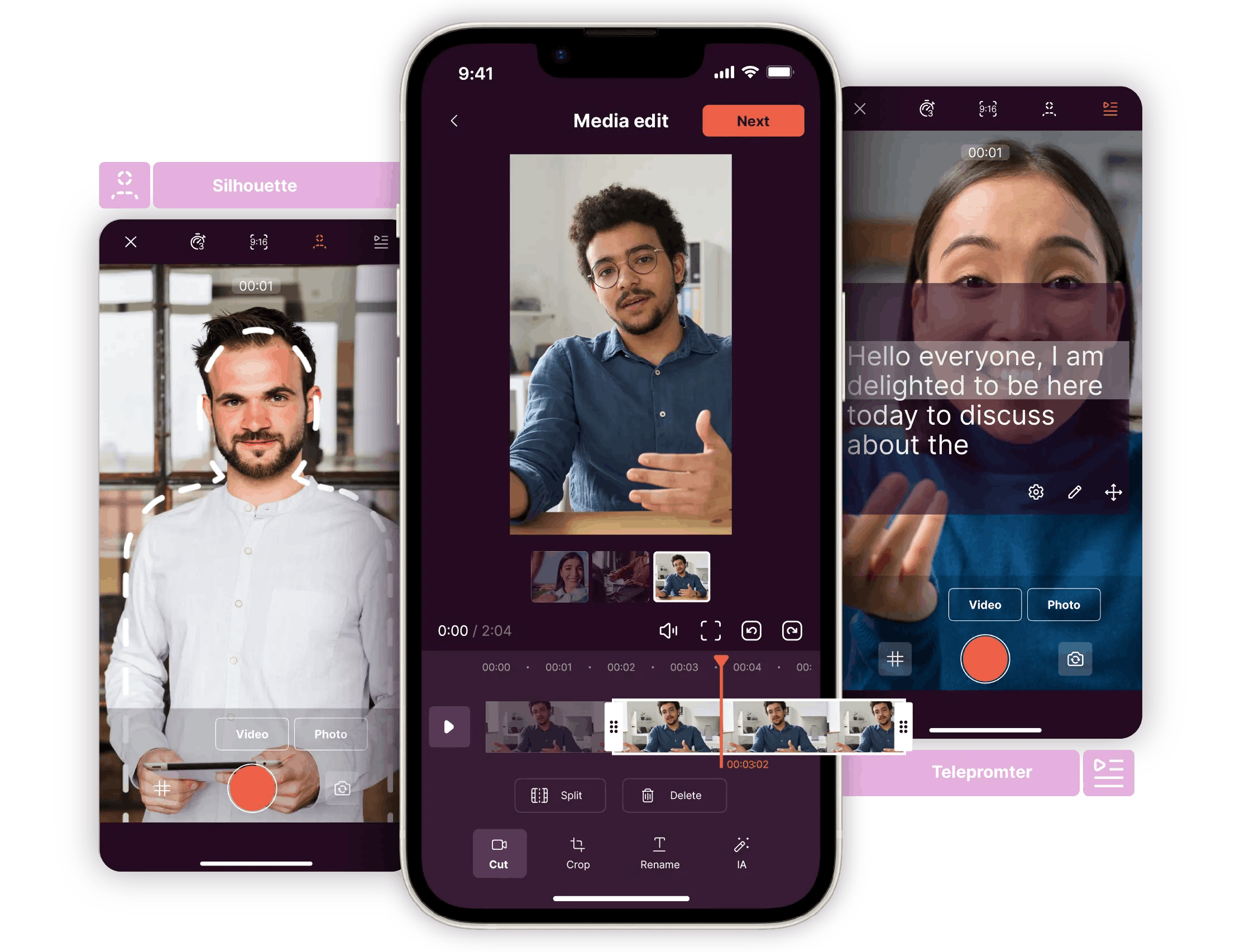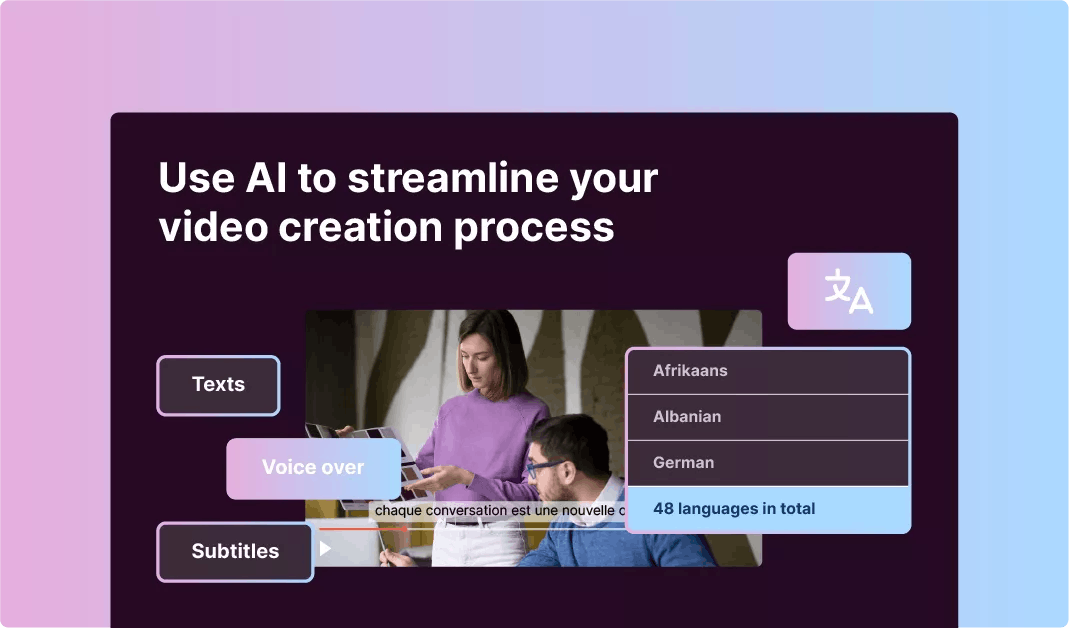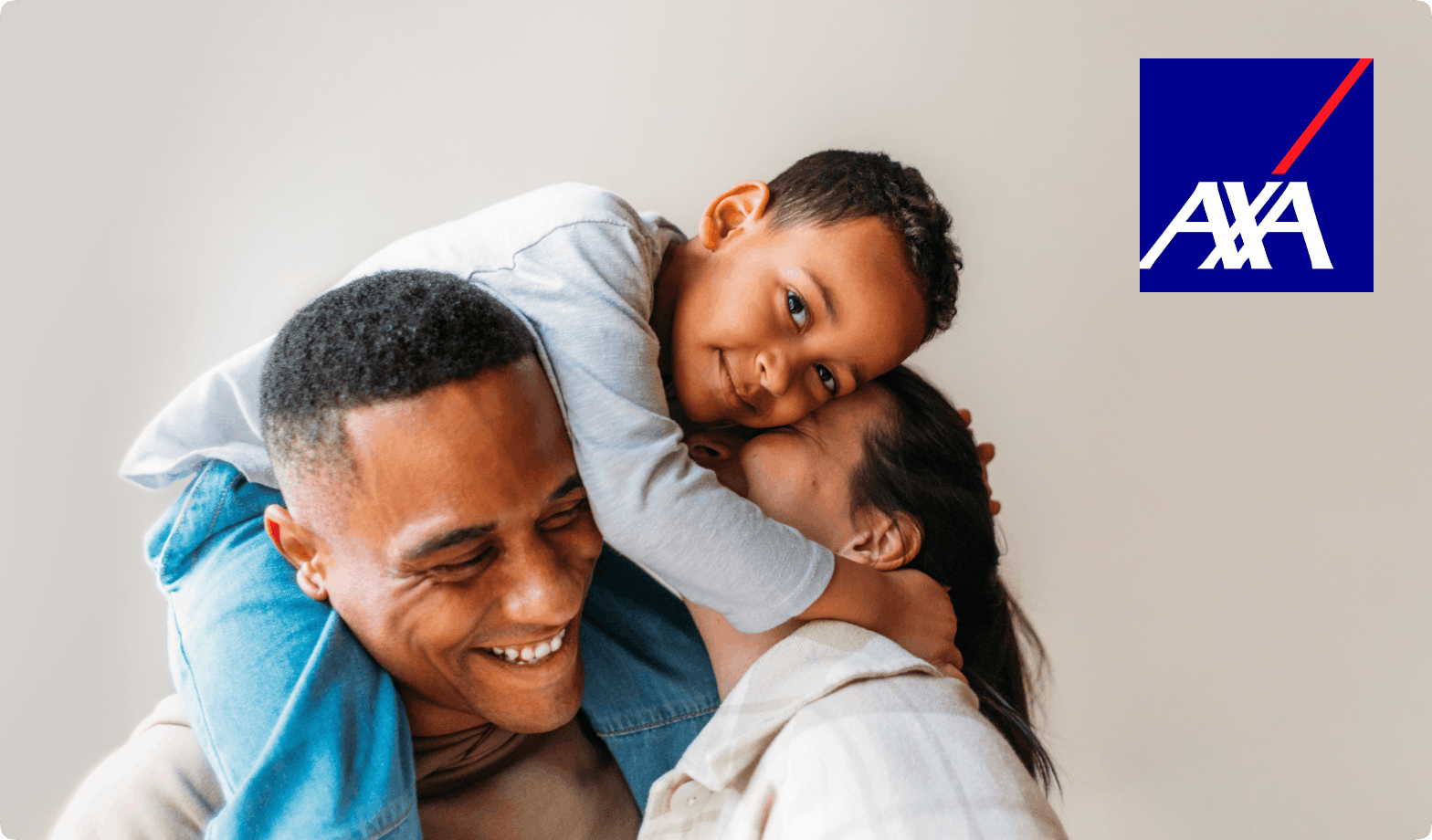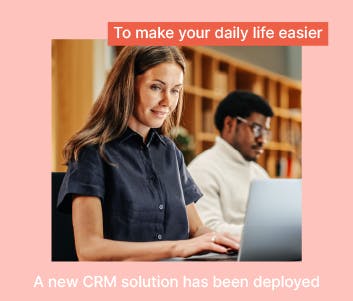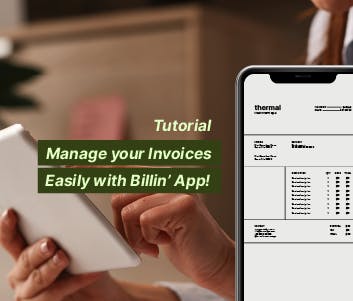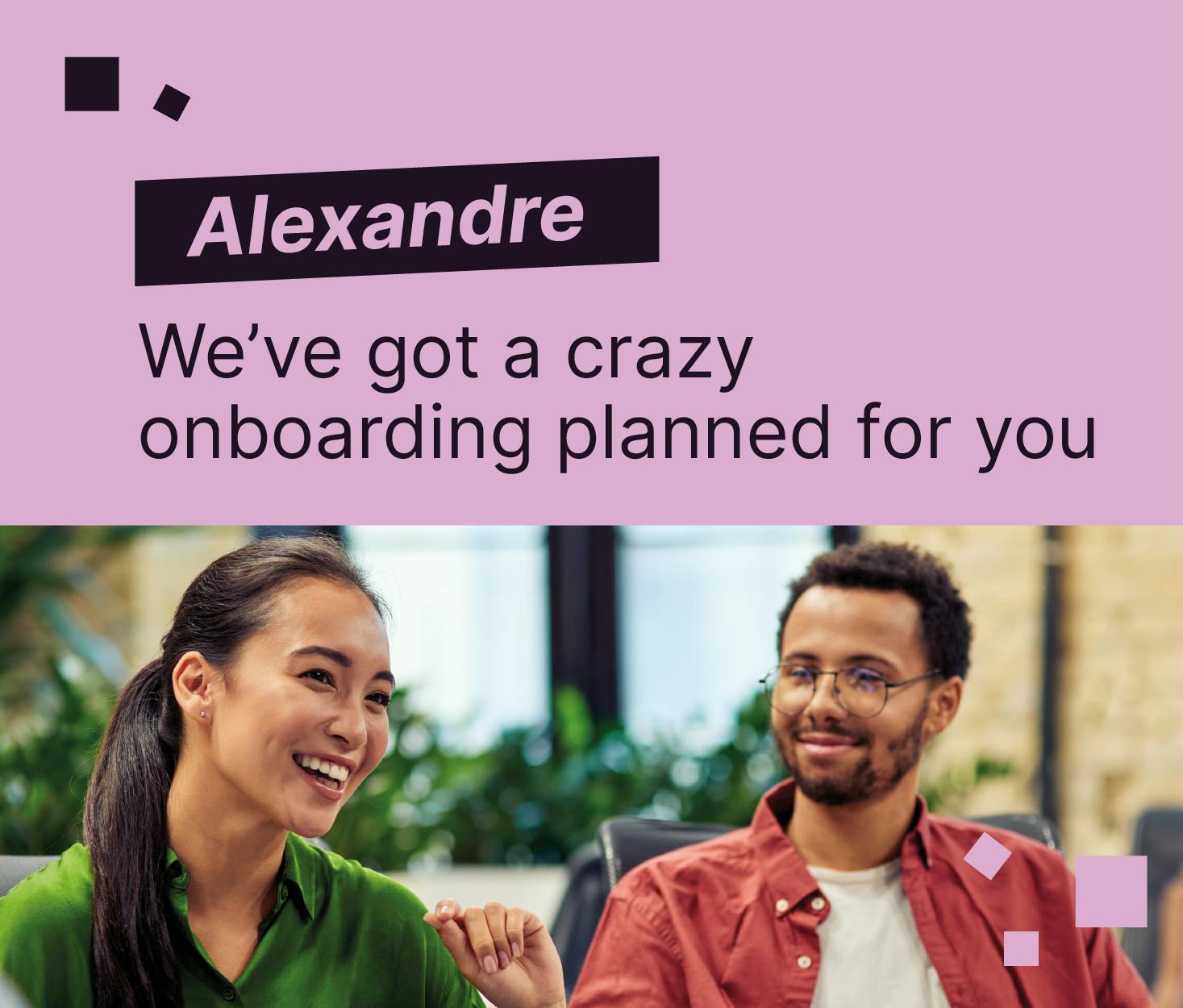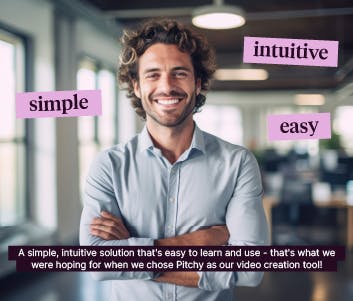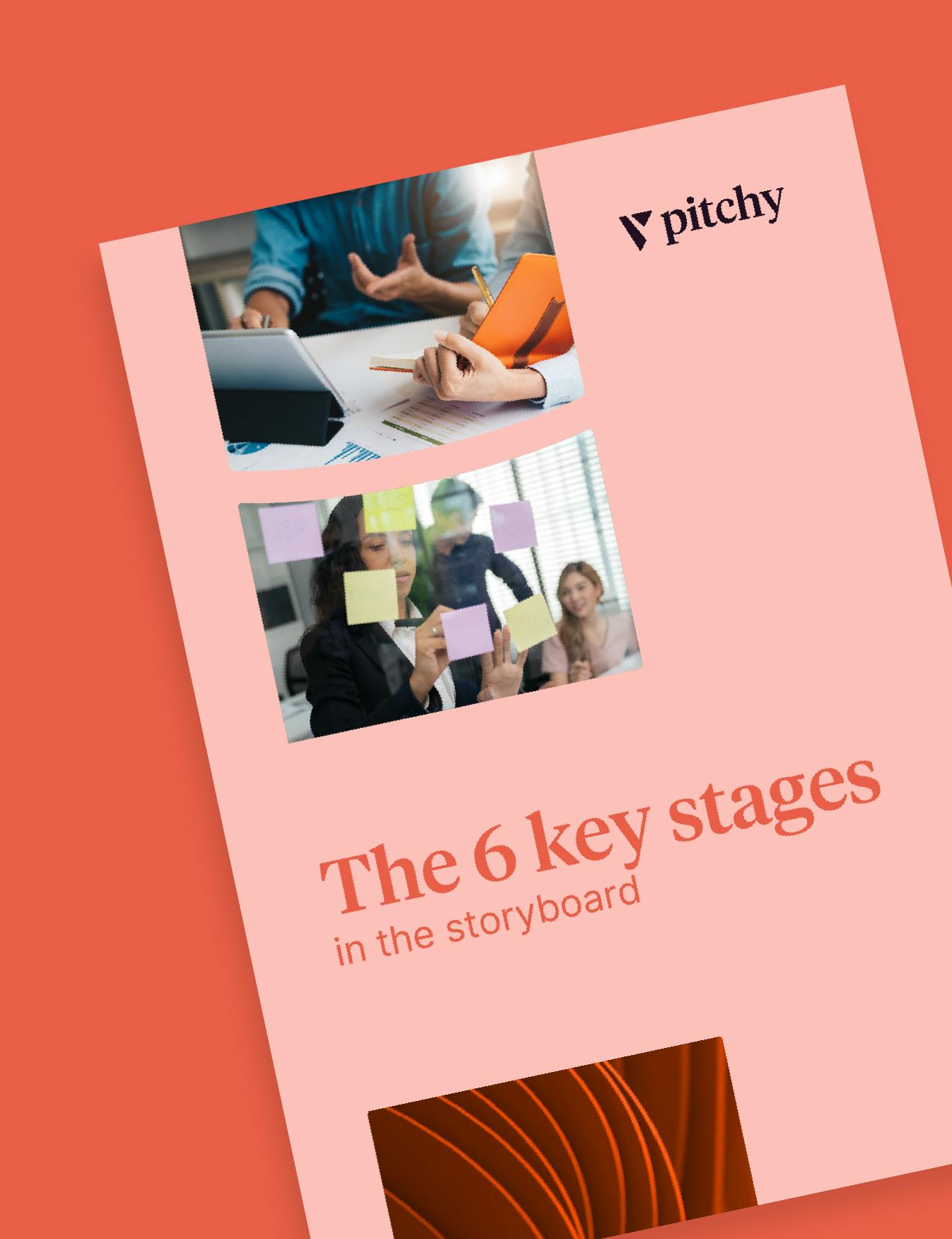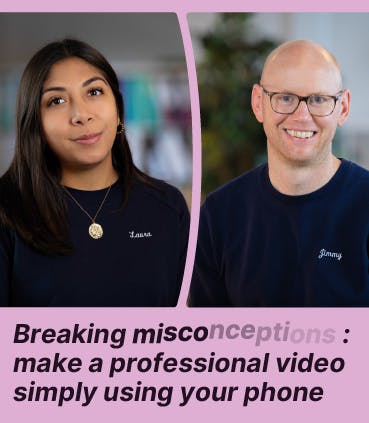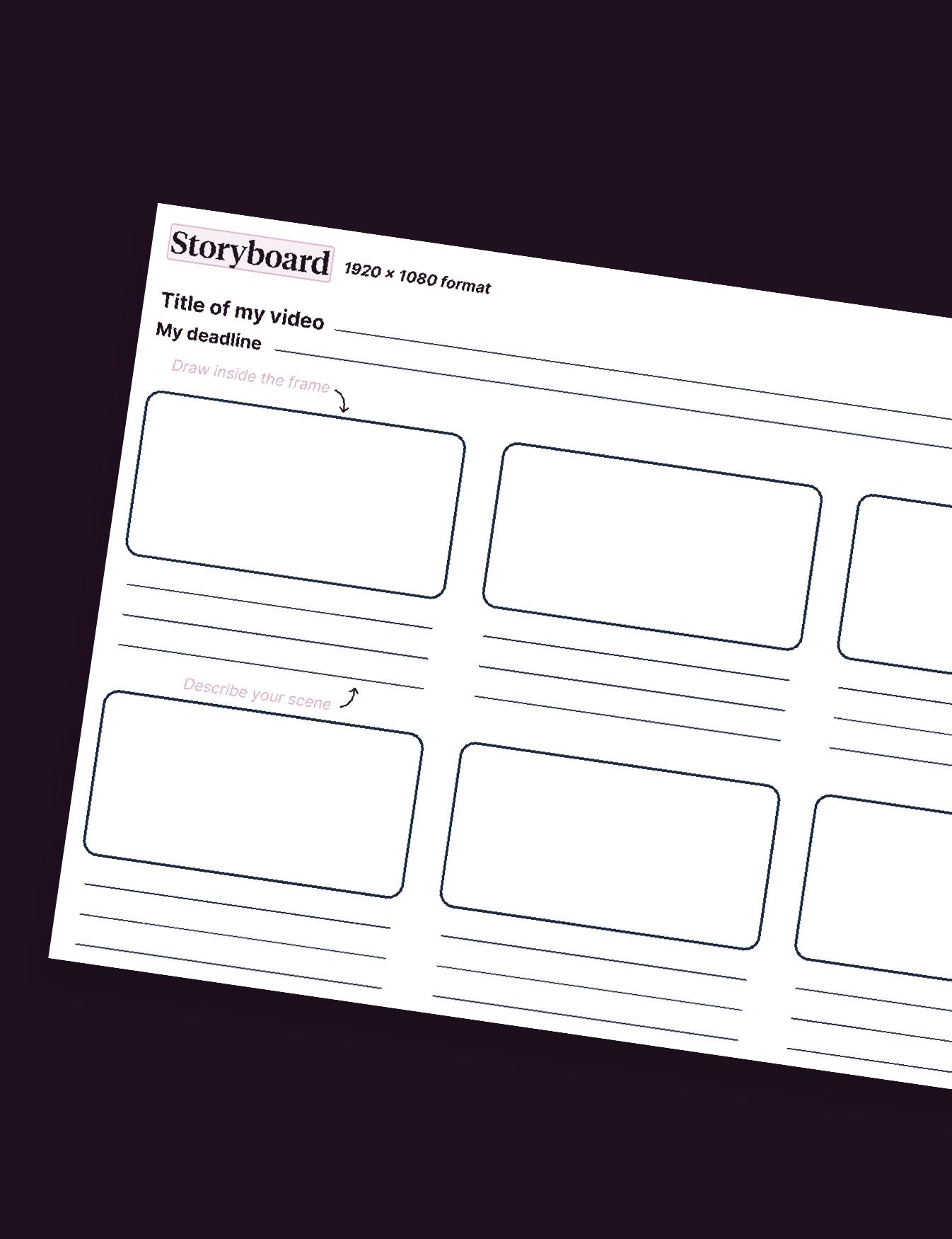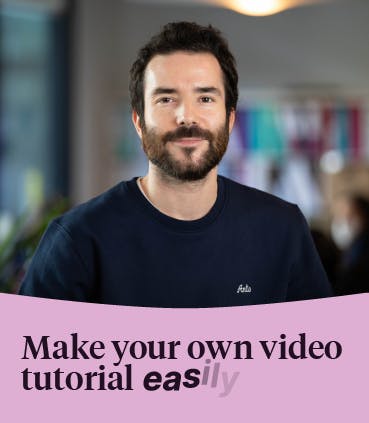6 Steps to Create an Online Video

Creating a video has never been so easy thanks to an online video editor. Learn the main steps to create a video online like a pro, step by step!
The creation of engaging business videos has never been so actual for companies: to be visible on social networks, to make sure your message is heard and understood, and to stand out from the competition, you need to use video. In this article, we give you a few tips: first, the criteria to consider when choosing an online video creator. And we’ll take you through the 6 steps of online video creation.
Read our blog articles to learn more about video creation.
To create a video online, choose a video editor with powerful editing tools
Either you want to make a video creation for social networks, create video tutorials online, or create videos for your events, you need to choose the right online video editor. This tool must offer at least the following features.
What does an online video editor must do?
Crop, resize and flip the video you want to create
First of all, when you come to a software program to create an online video, you import the rushes you filmed with your smartphone (or with a camera) during the shoot. On these rushes, there are bound to be moments you’d like to delete (for example, when the person stammers, has to be repeated, makes a mistake, laughs…). The video creation tool should therefore offer you the option of trimming these rushes, to keep only what you want.
Another important aspect of the online video creation tool is resizing: depending on the distribution channel (Tik Tok, Instagram, LinkedIn…), the format of your broadcast will not be the same. For example, Tik Tok and Instagram prefer vertical formats (especially for stories and reels). The video creation tool should therefore enable you to adapt the format, take your imported rushes and offer to export them in vertical format, for example.
Another basic function of an online video maker is flip: yes, it should also be possible to rotate your video in any direction you like.
Video timeline editing
Would you like a sequence from your rushes to appear earlier than planned in the video? Or later? No problem: a good online video creation tool should allow you to cut your rushes as you wish, and move them to another place on the timeline, so that they come in at the moment you want.
Remember that the timeline is an essential element of your video: it allows you to divide your video creation into sequences, to see which message will be broadcast at which time.
Adjust video speed
Adjusting the video you want to create online also means adjusting the speed of the video, to give it rhythm, either by slowing down certain passages or speeding them up.
A large choice of templates to create your video easily
Very important: online video creation software should be designed for beginners, people who have never created a video in their lives. Therefore, to save production time and make the tool easier to learn, this online video creator should offer pre-designed templates, which you can then adapt to your graphic charter.
These templates should correspond to the most frequent uses for a company wishing to create videos: teasers for events, interviews, product presentations, corporate videos, videos for CSR, recruitment, training…
A collaboration tool, accessible on every tool
A video creation tool may be accessible to several users (often within the same team). And if the video project involves the whole team, your collaborators need to be able to see the project too, edit it, and send you notifications when their changes have been made. The idea is to encourage team use, and save you time in carrying out your project. Create any type of video with anyone, from anywhere!
A stock library, for visual and audio effects in your online video creation
If you’re just starting out in video creation, you probably don’t have much media at your disposal. And maybe the video you want to create does not need any rushes to shoot with your smartphone. Maybe you would rather draw on the library of royalty-free media offered by the online video creation tool.
Enhance your video creation with filters
What are filters? These are the parameters that allow you to adjust the brightness and contrast of your videos. This update can create a particular atmosphere (some companies, for example, when talking about themselves in the past tense, create a retro black-and-white effect). For other sequences, we sometimes prefer to accentuate the light a little if the shooting location was too dark.
What is the best format for online video creation?
The universal format for online videos is MP4. It’s a kind of PDF of the video, and you can import it into the Pitchy video creation tool.
How to create and edit your video online? How can I create a video like a pro?
Step 1: Start a new video creation
For this step, you must already have in mind the type of video you want to create, for example :
Create a tutorial to train your teams?
Create a teaser for your events?
Create an video interview with your staff?
Go to the tool for creating online videos, and simply press the button “See all templates” 😉
Step 2: Explore customizable templates
Next, you’ll come to a wide selection of templates: ready-made video models that can inspire you in your creation.

Once you’ve selected a template, then clicked on the “Copy and edit” button, you’ll see that each template is made up of sequences: an intro, an outro, and between the two, filmed sequences, but also motion design sequences, to give rhythm and allow you to divide the video, according to the different parts, the different messages.

Of course, you don’t have to keep all these sequences: not only can you delete them, but you can also change the order. This is the edit part, which we’re going to talk about 😉
Step 3: Add your content in your online video creation
When you arrive at the template you’ve chosen, the first sequence is displayed, followed by a button called “Insert your background image or video (1080 x 1080)”. This is where you can replace the existing video file with your own, simply by clicking on the Replace icon.
You’ll also notice that you can record your screen, or film yourself directly with your webcam.

Step 4: Edit like a pro
Once you’ve imported your rushes, you can then access the timeline. And if you want to trim part of the rushes, for example, you can go to “trim from”: yes, the online video editor is also a video trimmer!
You can therefore eliminate moments of silence that are too long, or moments when the person makes a mistake or stammers. This is an important step, because any video creation must give you the most professional image possible.

Step 5: Customize your video creation
Once you have your final rushs on the interface, add your logo, and photos, transitions, text, graphics, gifs…boost your creativity, to make perfect videos for youtube, tiktok videos, or other videos for other social media platforms.
Simply click on the Branding button to adapt the video to your corporate identity, colors and text font. You can also import a watermark picture.

Step 6: Review and publish
You’ve modified your rushes, you’ve adapted your online video creation to your brand image, you’ve added text, subtitles (important, as many videos are viewed without sound), music, your logo…now all you have to do is upload your video project, and share it with the rest of the world 😉
Want to create your own online video? Request a Pitchy demo now!
Resources