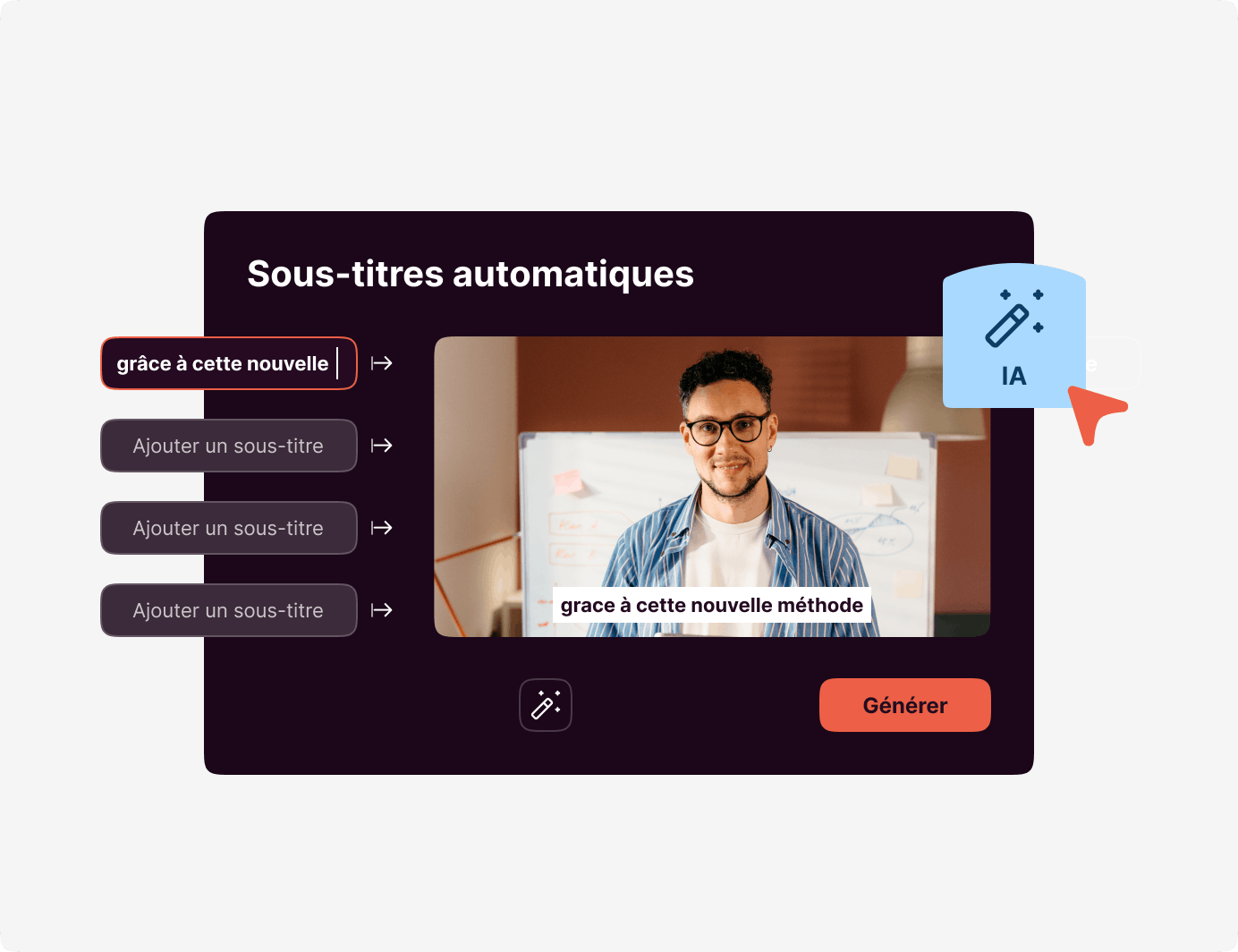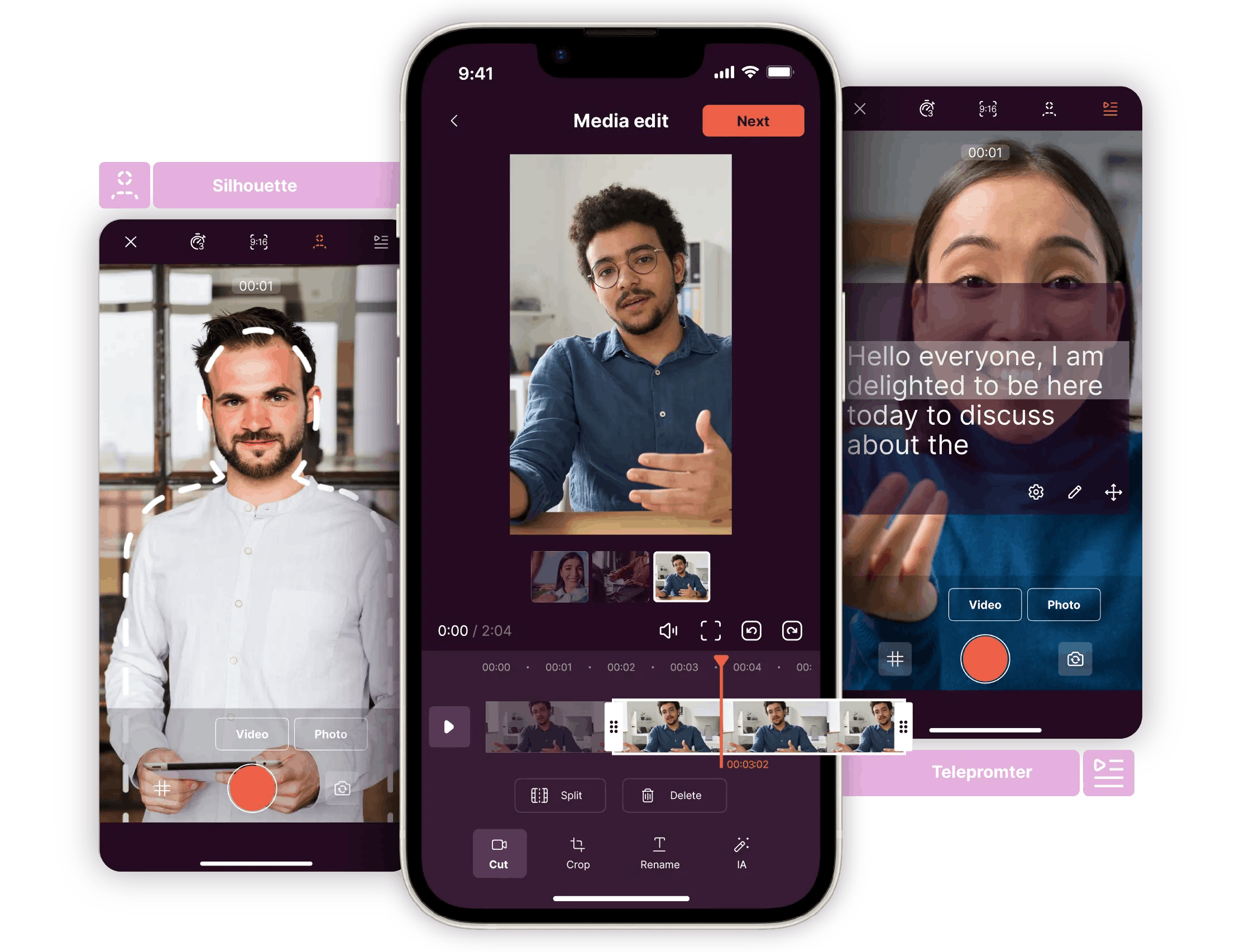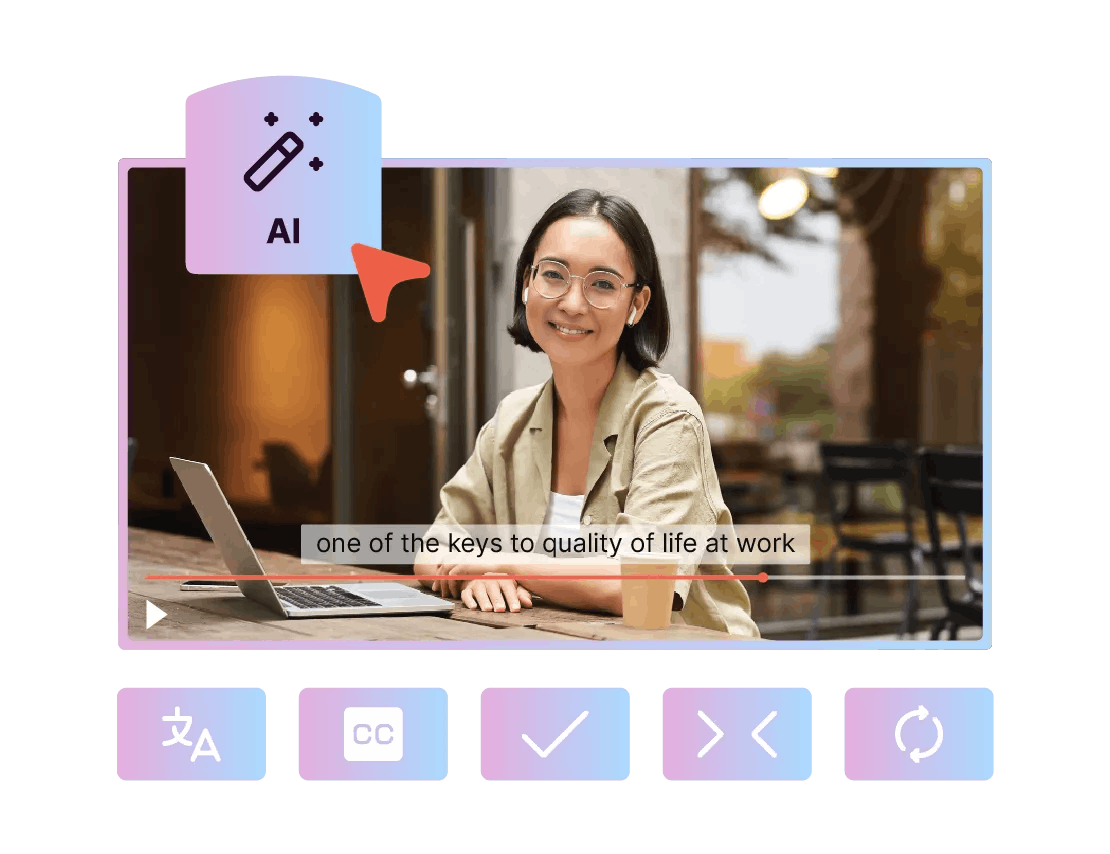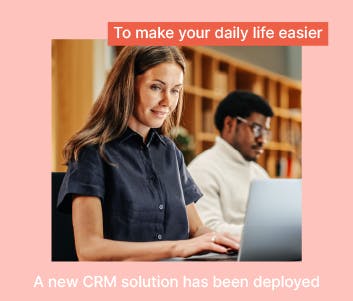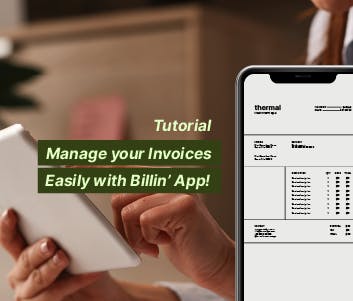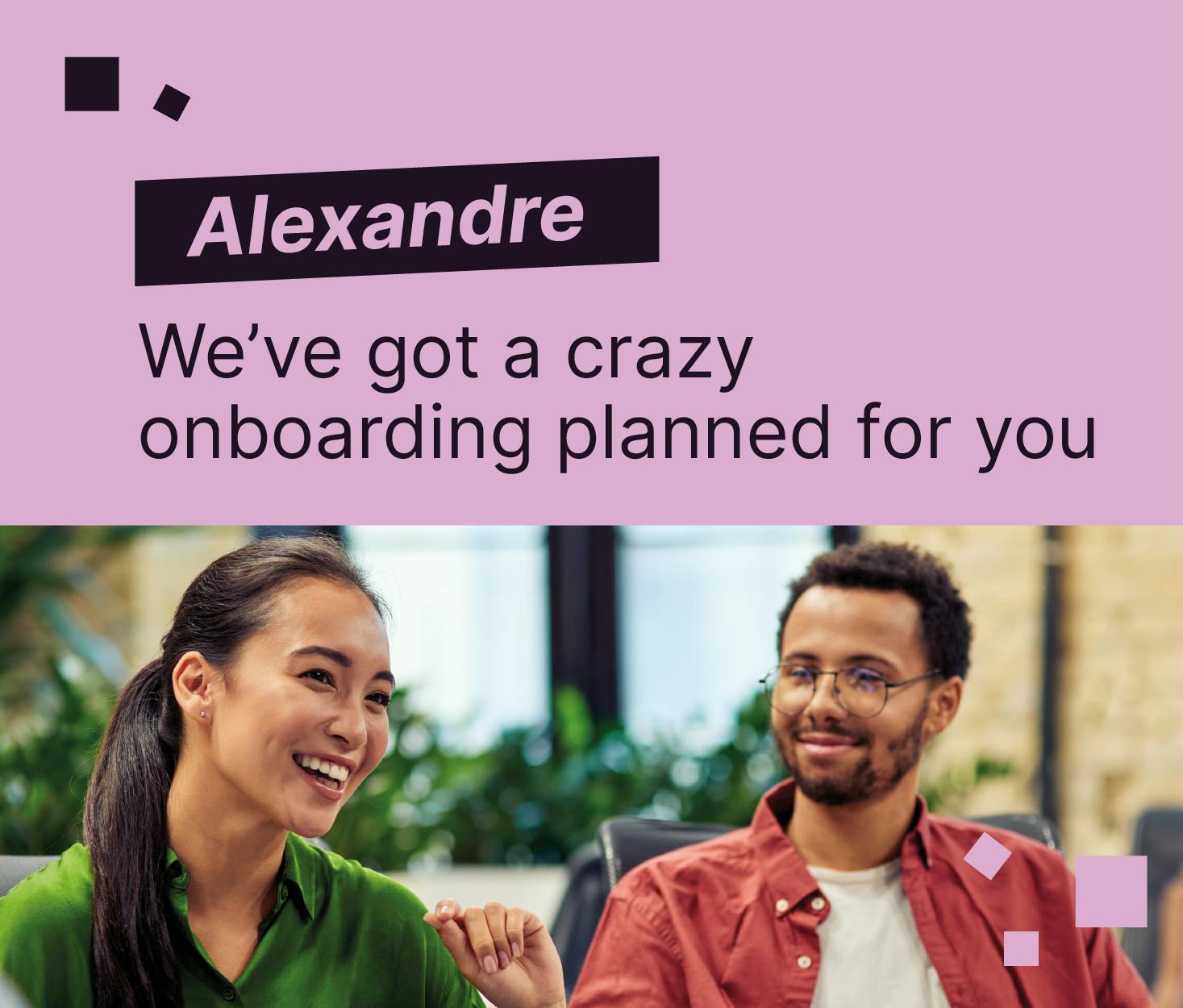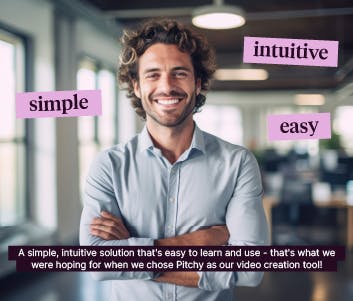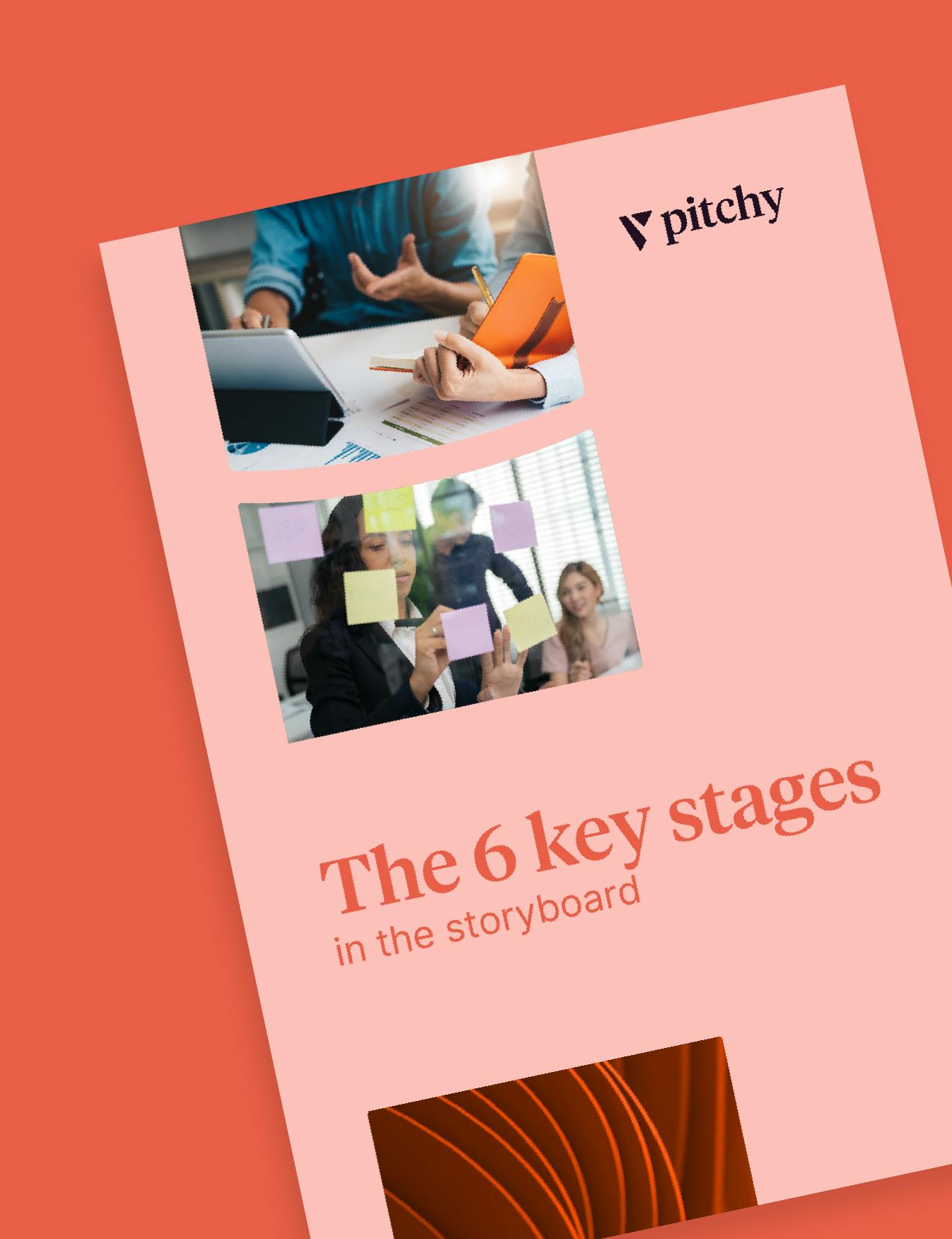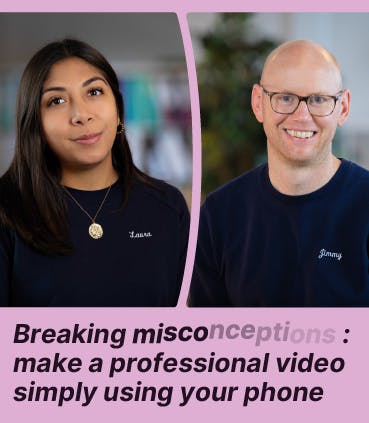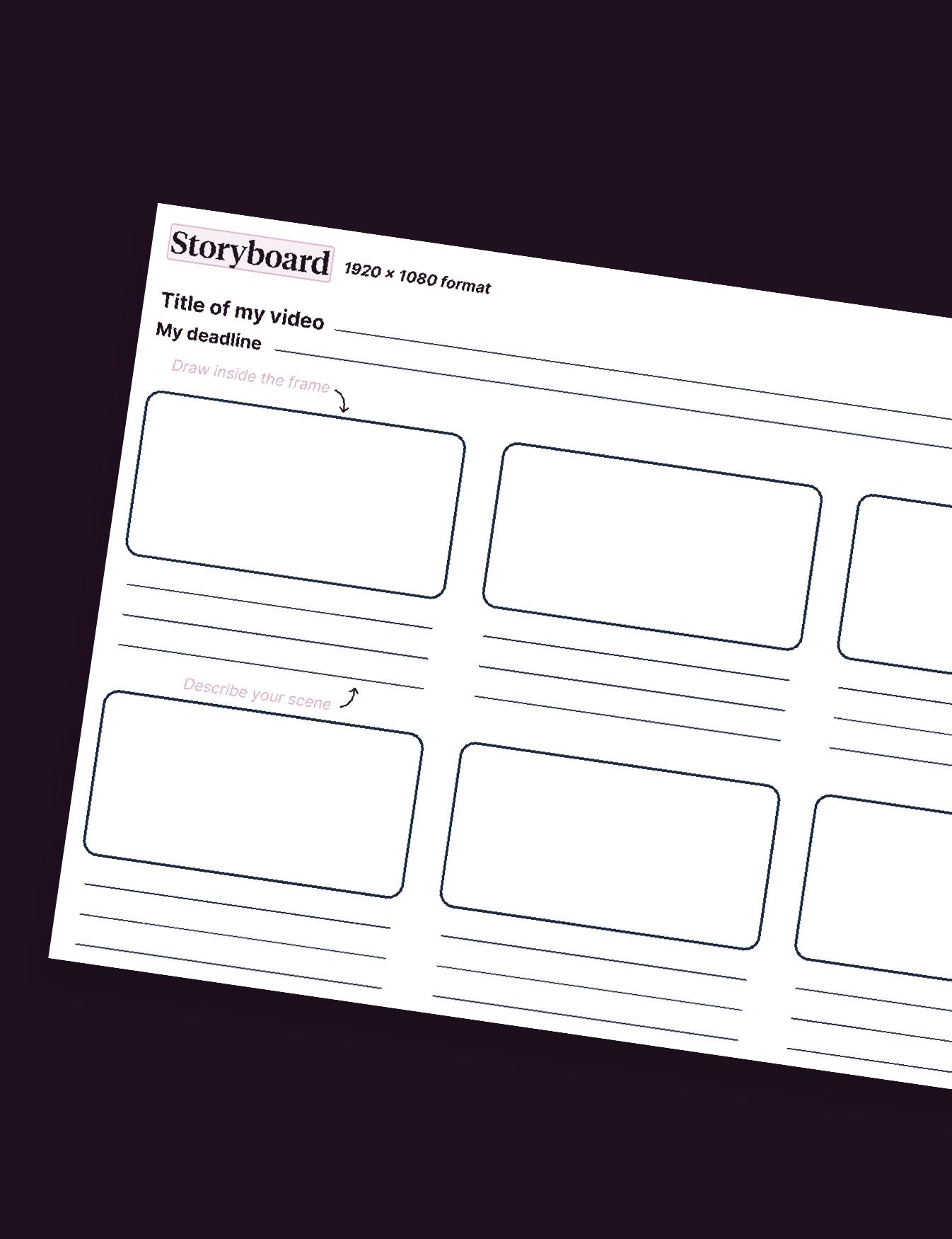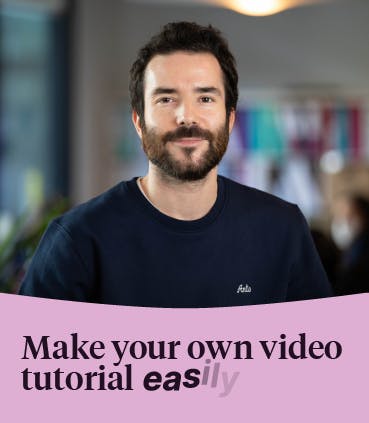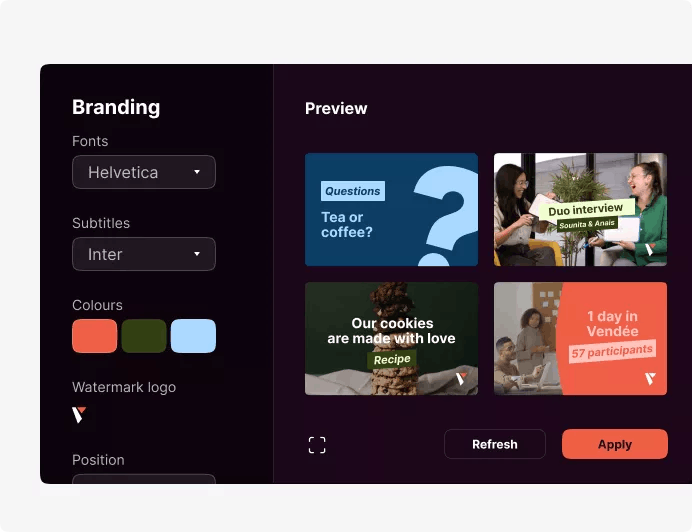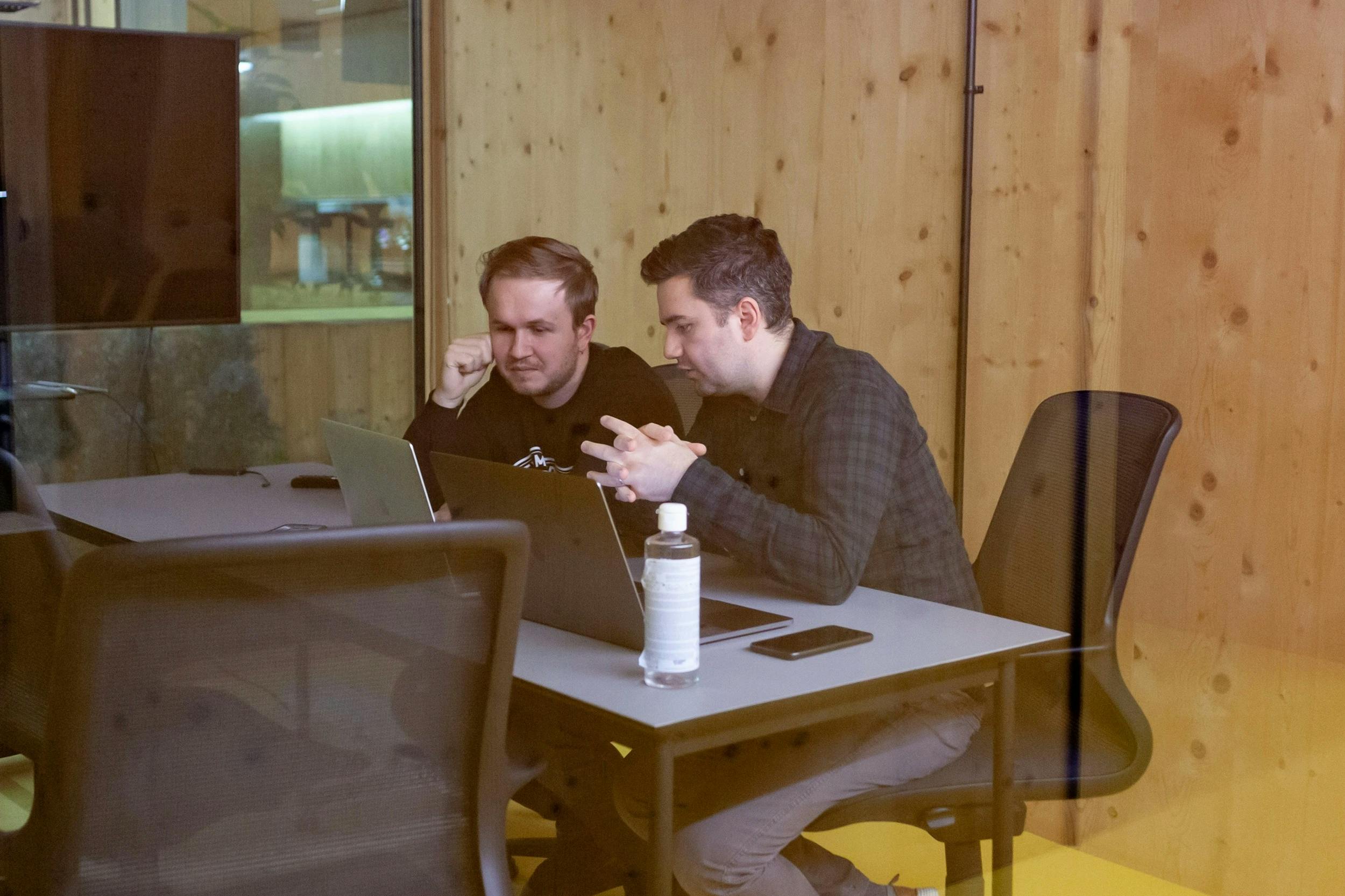How To Make Motion Video In 6 steps With Video Maker
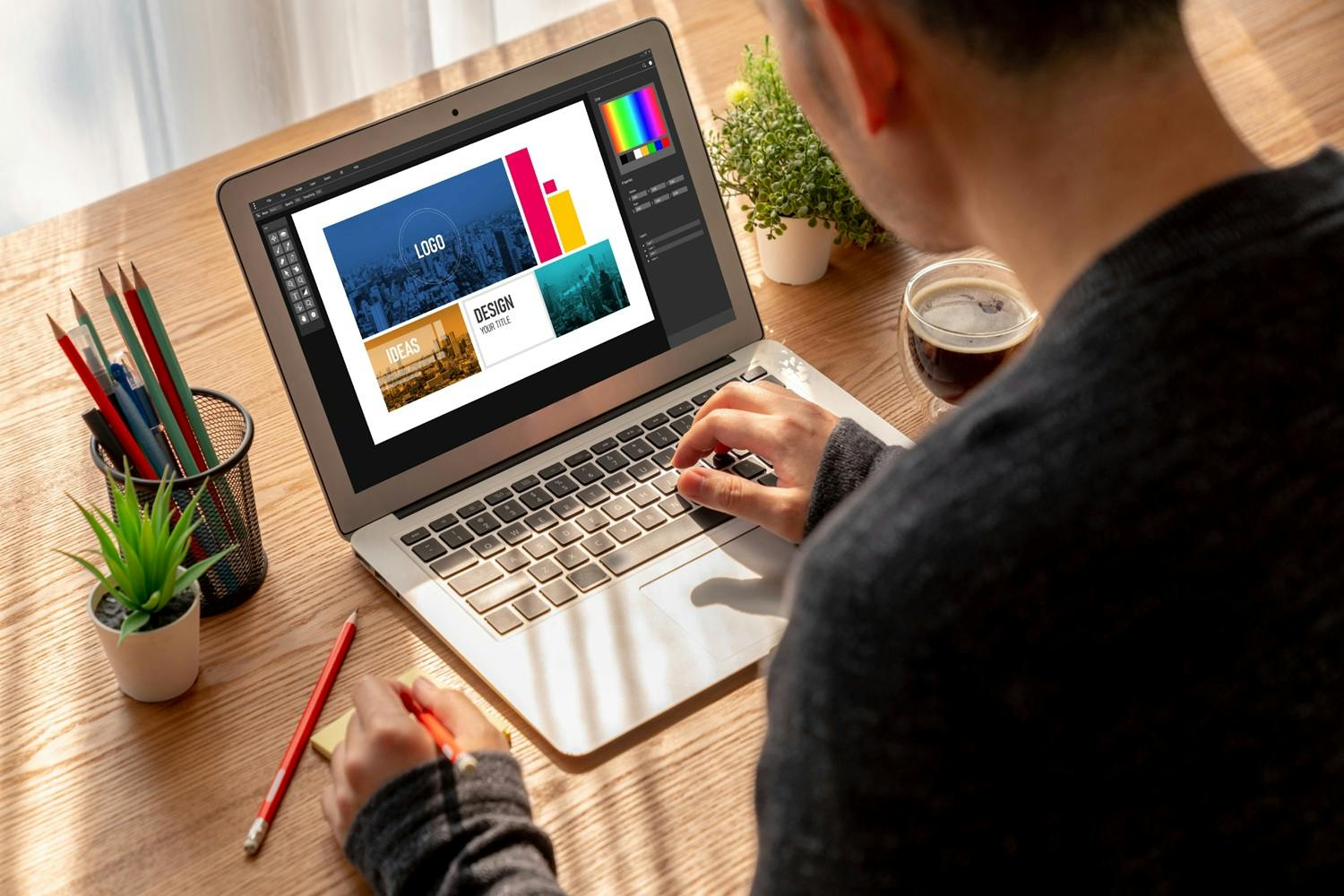
🎬 Quick Summary | 🕓 Updated October 14, 2025
🎯 Goal of this article: show you how to create a motion video step by step with the right tools, from script to animation, to boost your brand content on social media.
🧰 What you’ll learn: how to write a script, design a storyboard, set layouts with templates, animate your scenes with motion graphics or stop motion, and add music to edit and save your video online.
✅ Bonus: practical tips to make a professional video look easy, free tools to try, and examples that help you find creative options for YouTube, Instagram, or Facebook.
👥 For who? Marketers, communication teams, creators, HR professionals, and anyone who wants to create engaging video content without being a video production expert.
A motion video will allow you to set a message in motion. You can quickly create one. We explain everything here.
Whether it’s for a tutorial, a customer onboarding, a product launch, or simply a teaser, making a motion video remains one of the most popular formats for companies. Whatever the context, it allows you to give dynamism to your message, through modern content inspired by your visual identity.
Whatever the trends in motion design, you can quickly set up your creation, in 6 steps that we will detail below, and thus stand out from your competitors.
And today, these motion videos are much easier to make, thanks to an online video editor that will help you to create video online.
Step 1 - How to make Motion video brief and project setup
The first question you should ask yourself is: what is the message of my video? Do I want to launch a new product? Invite to an event? Welcome new employees? Tell your story in video? Make an end of the year video? As you can see, there are plenty of opportunities to make a videomotion. But your message will determine how you design your animation.
Note that the more precise the brief, the more your motion team (or developer) will be able to meet your expectations, thus avoiding numerous round trips.
Next, you’ll need to write the script, as if you were telling a story, because your film must tell a story: how will the videomotion be staged? What are the catchphrases? How will it start and end?
Some examples of scenarios:
- the history of your company, in the form of a chronological fresco?
- a balance sheet of the year with figures and diagrams,
- the problems encountered by clients, and the solutions you provide
Step 2 - How to make Motion video - Script writing and video editing with voiceover
Next, you will need to write the script, taking into account all the text and words in your video. The script should be the basis of the voiceover, tracing the whole story of your video.
Then, for the voiceover, there are two schools of thought: the first is to record a person from your company, or even an actor/actress. The second is to use an online video maker that allows you to select voices, as well as subtitles. Why subtitles? Because your video will have to be understood without sound by your audience.
Step 3 - How to make Motion video - Storyboard creation with images and templates
If you like comics, you’ll love designing the storyboard. It works like a comic strip, showing the succession of scenes in your video. Each frame lets you plan not only the visuals but also the rhythm, dialogue, and transitions that will make your project flow smoothly. A good storyboard is the essential roadmap you’ll follow to bring your motion video content to life.
When creating a storyboard, make sure to:
- Add images to your video frames to visualize the key moments.
- Use video templates or icons to keep the design simple and professional.
- Indicate the text, captions, and voice-over that will appear in each scene.
- Plan the motion graphics or animated effects that highlight your story.
- Note where music or sound effects should be added for impact.
This process makes editing faster. You can try different styles, save your video drafts, and find creative options that work for either Instagram, YouTube, or even Facebook. By setting everything in advance, you make sure each scene is ready to be animated, whether you’re aiming for a clean professional video, a fun stop motion animation, or even action videos designed for social media engagement.
Step 4 - How to make Motion video - Layout design and motion graphics styles
Layout means making sure that the graphic style will be consistent throughout the video: style of drawings, shapes, colour code, etc.
Then, you will have to create the shapes present in the video, to make a first version, a first draft, with the necessary adjustments.
The image of a video mock-up can be compared to a recipe: once you have all the ingredients at your disposal, you mix them together. Here, it’s the same, but it’s the images that will have to be assembled, the movements of the characters to be synchronised if they interact, for example, the facial expressions, or the moving sets that cross and clash.
Step 5 - How to make Motion video - Animation and stop motion video effects
Before you start, make sure you have the agreement of all the actors involved, as last-minute changes can be very time-consuming. Once your storyboard and layout are ready, it’s time to bring your scenes to life.
With a video maker like Pitchy, you can easily put all your elements in motion. Each template guides you through the process, allowing you to add motion graphics, animated transitions, or even try a stop motion video effect for a more creative style. This step is where your project truly starts to look like a professional video: characters move, images interact, and key messages appear in sync with the design.
Step 6 - How to make Motion video - Add music, edit, and save your video online
Image is powerful, but when you add music to your video, it becomes truly engaging. A well-chosen soundtrack reinforces the motion graphics, gives rhythm to the story, and creates the right emotion for your audience. Whether you want a light background track or a dynamic beat for action videos, sound is what makes your video content memorable.
When editing this step, make sure to:
- Add music to your video that matches the tone of your brand.
- Use free or professional audio libraries available in your video editing app.
- Sync the music, captions, and animations so everything works in harmony.
- Test how your soundtrack sounds on different devices (phone, laptop, headphones).
- Save your video in the right format before you share it on Instagram, YouTube, or Facebook.
With an online motion video maker like Pitchy, you can choose from a wide range of modern playlists, edit your video directly in the browser, and save your video projects easily. This flexibility allows you to try different styles, create animation with sound effects, and export professional videos ready to be shared across all social media.
Writer’s Note
I have to admit, every time I create a video, I spend more time than expected testing a new video editing tool or app. I try different templates, add music to my video, change the text, or even play with a short stop motion video just to see the effect. Clicking around in a Video Editor has become part of the process, and it’s often how I find the most creative options.
My personal tip? Don’t worry about producing a perfect professional video from the start. Begin with a simple script, use an online video maker, and save your video often. Add images to your video, try animated styles, and learn which motion graphics work best for your brand. The fun part is that each project feels different, and that’s what makes video content so engaging on Instagram, YouTube, or Facebook.
Do you want to create your own motion video, without using a graphic agency? With an online video editing software like Pitchy, you can do it yourself, without being a video professional, thanks to our images, stop-motion animation and features!
Resources